You can view PDFs from Sterling Data Rooms on your Android tablet using Adobe Acrobat Reader.
Note: If you do not have Adobe
Reader ![]() installed
on your tablet, please download and install Adobe
Acrobat Reader (by Adobe) (free version) from the Play
Store
installed
on your tablet, please download and install Adobe
Acrobat Reader (by Adobe) (free version) from the Play
Store ![]() .
.
Open Chrome
![]() or Firefox
or Firefox
![]() browser on your
tablet and go to https://vdr.sterlingdatarooms.com/
browser on your
tablet and go to https://vdr.sterlingdatarooms.com/

Enter your username and password and tap Log In.
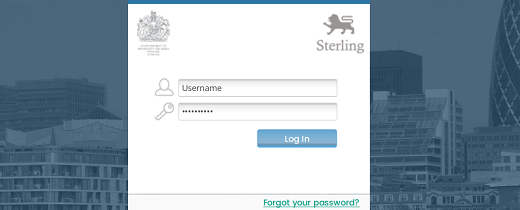
You will be directed to the Project Hub, where you will see the list of all the projects that you are part of.
Open the required project by tapping the Open button next to the project.

Accept the terms of use by tapping the Agree button at the bottom of the Project Disclaimer screen.
You will be directed to the Contents tab of your project.
In the Index panel, tap the plus sign next to a folder to see the documents under the selected folder.
Tap on the required document to view/open the document.
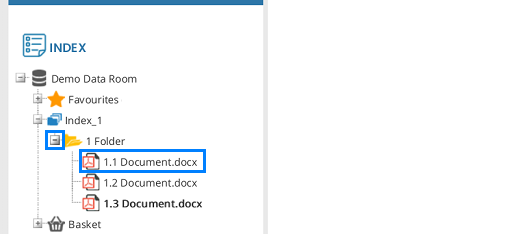
Alternatively, you can filter documents using the [Select Filter] option in the SEARCH panel.
Tap the down arrow in the [Select Filter] drop-down list box, and then tap the required filter from the list of filters available.
The search results
will be displayed on the right side of the page, tap the PDF
icon  next to the document to open it.
next to the document to open it.
The document will open in a new page or in the background (or) you will see the message Download Started... at the bottom of the screen.
If the document downloads, go to Downloads app, tap on the downloaded document and choose to open it in Adobe Reader.
You will see a message “If you open this document, anonymous usage data will be sent securely to this remote server: www.sterlingxag.com”.
Click Open. The document will open in Adobe Reader.