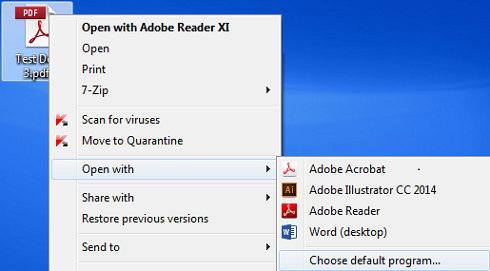
Use these steps to open protected PDF files on your computer's Chrome browser:
Set Adobe Reader as your system's default PDF viewer
Note: If you do not have Adobe Reader on your system, please download and install it from the following link: https://get.adobe.com/reader/
Right-click on a PDF document, point to Open with and then click Choose default program...
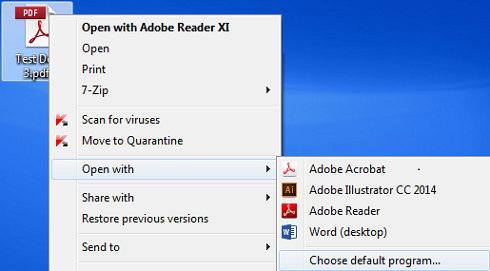
Select Adobe Reader, check the Always use the selected program to open this kind of file check box, and then click OK.
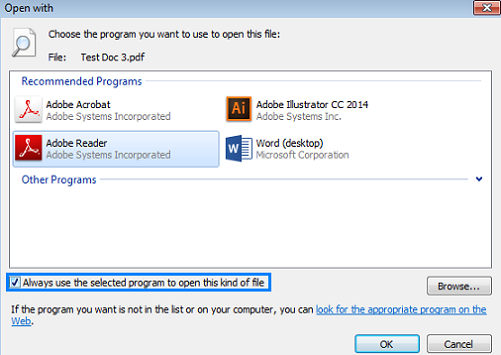
Disable Chrome browser's PDF viewer
Open the Chrome browser, type chrome://plugins in the address bar and press Enter.
Click the Disable link below Chrome PDF Viewer to disable Chrome's PDF viewer. It should grey out on disabling.
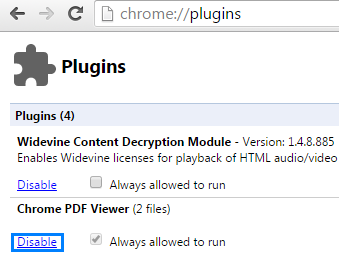
Open a document from the data room on Chrome browser
Log in to the data room.
Right-click on a document and click View.
The document will download to your system.
Set Chrome to always open PDF documents in Adobe Reader
Right-click on the down arrow next to the downloaded document and then click Always open with system viewer option.
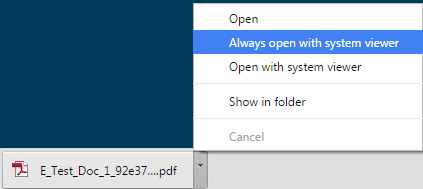
This will set Chrome to open all protected PDFs in Adobe Reader.