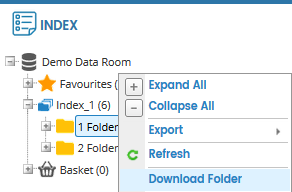
Right-click on the index/folder in the INDEX panel and click Download Folder.
Note: Download Folder option will be available only if this feature is enabled for your data room.
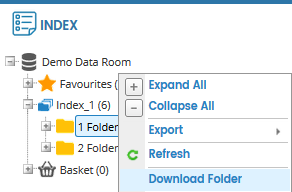
In the DOWNLOAD FOLDER pop-up window, select the folders that you want to download and then click the Download Request button.
Note: Documents in the folders will be available for download only if the documents have sufficient download permissions.
You will receive an e-mail from Sterling Data Rooms once the download is ready.
Go to the DOWNLOADS tab in the data room and click the Download button to download the .zip file.
Note: Download button will be enabled only when the request status is complete and the requested folders are ready for download.
