Opening Protected PDFs on Chrome
Use these steps to open protected PDF files on your computer's Chrome browser:
-
Set Adobe Reader as your system's default PDF viewer
Note: If you do not have Adobe Reader on your system, please download and install it from the following link: https://get.adobe.com/reader/-
Right-click on a PDF document, point to Open with and then click Choose default program...
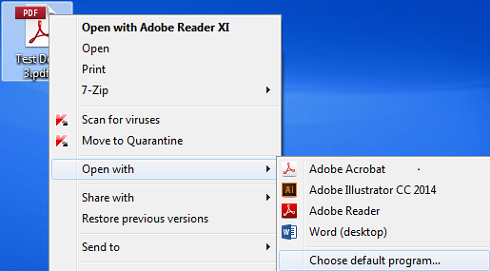
-
Select Adobe Reader, check the Always use the selected program to open this kind of file checkbox, and then click OK.

-
-
Disable Chrome browser's PDF viewer
-
Open the Chrome browser, type chrome://settings/content in the address bar and press Enter.
-
Check the Open PDF files in the default PDF viewer application check box, and then click Done.
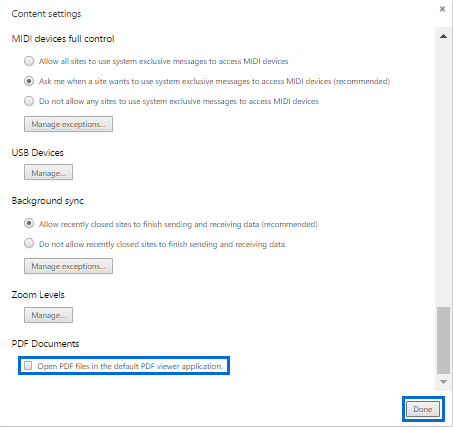
-
-
Open a document from the data room on Chrome browser
-
Log in to the data room.
-
Right-click on a document and click View.
-
The document will download to your system.
-
-
Set Chrome to always open PDF documents in Adobe Reader
-
Right-click on the down arrow next to the downloaded document and then click Always open with system viewer option.

-
This will set Chrome to open all protected PDFs in Adobe Reader.
-